The ultimate guide to instagram stories for business owners
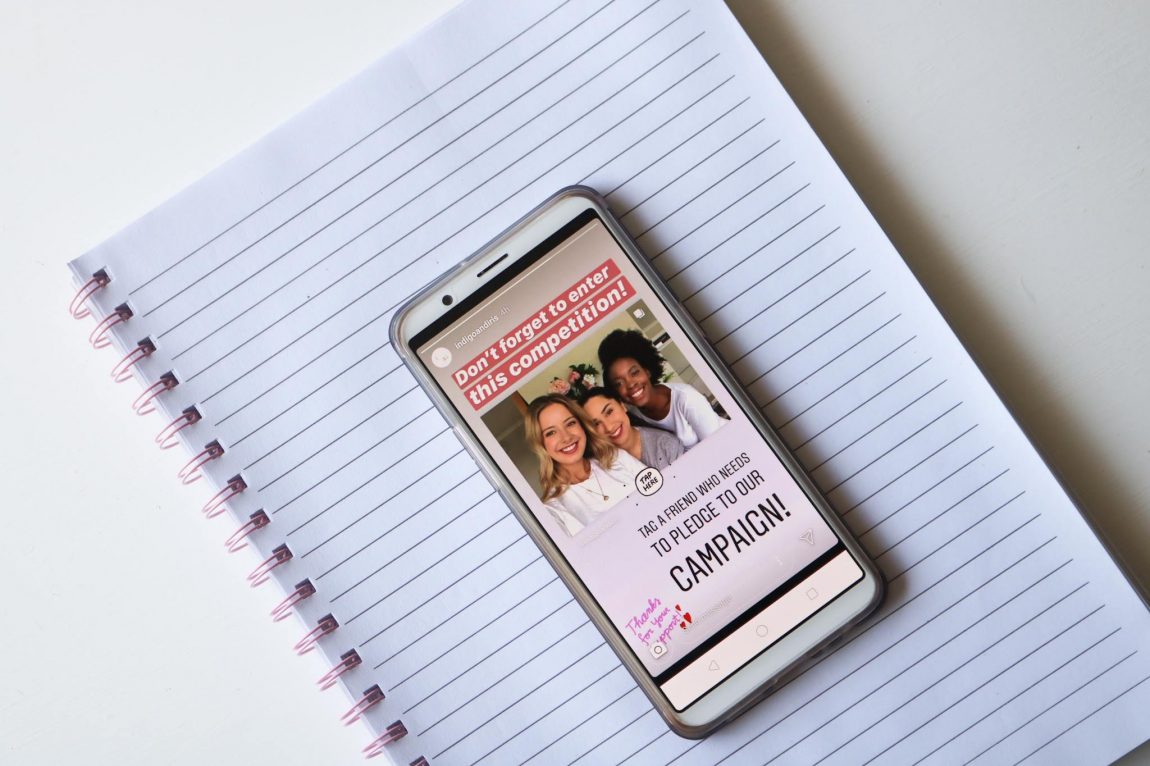
If you aren’t yet using Instagram stories for your business, you definitely should be. However, I totally understand why you may have neglected them thus far.
Maybe you opened up the tab to give them a go but felt overwhelmed by all the different options. Maybe you tried out a few but couldn’t think of anything interesting to post so stopped altogether. Or maybe it just feels like another thing on your to-do list that you just don’t have time for.
I get it. Posting on Instagram is a BIG commitment and can be a frustrating process with mixed results. However, Instagram stories really is a breeze to use once you know what you are doing. Stick around and I’ll show you.
What is the purpose of Instagram stories?
While the images you post on your Instagram account are generally supposed to be carefully selected, edited and curated to fit within your branding and theme, the images you share on Instagram stories don’t have to be.
Related post: 13 brilliant apps to increase Instagram engagement.
Instagram stories were designed to be fun, casual and off-the-cuff. A way of sharing spontaneous moments that give your followers a real insight into who you are as a brand.
There are a lot of features in Instagram stories which we are going to cover. You don’t have to use them all at once. In fact, you definitely shouldn’t because that would be totally overwhelming for your followers.
The purpose of using these features is that they all work to encourage engagement from your followers. These tools make your stories more interesting and interactive which means people are more likely to follow along and watch more of them in the future.
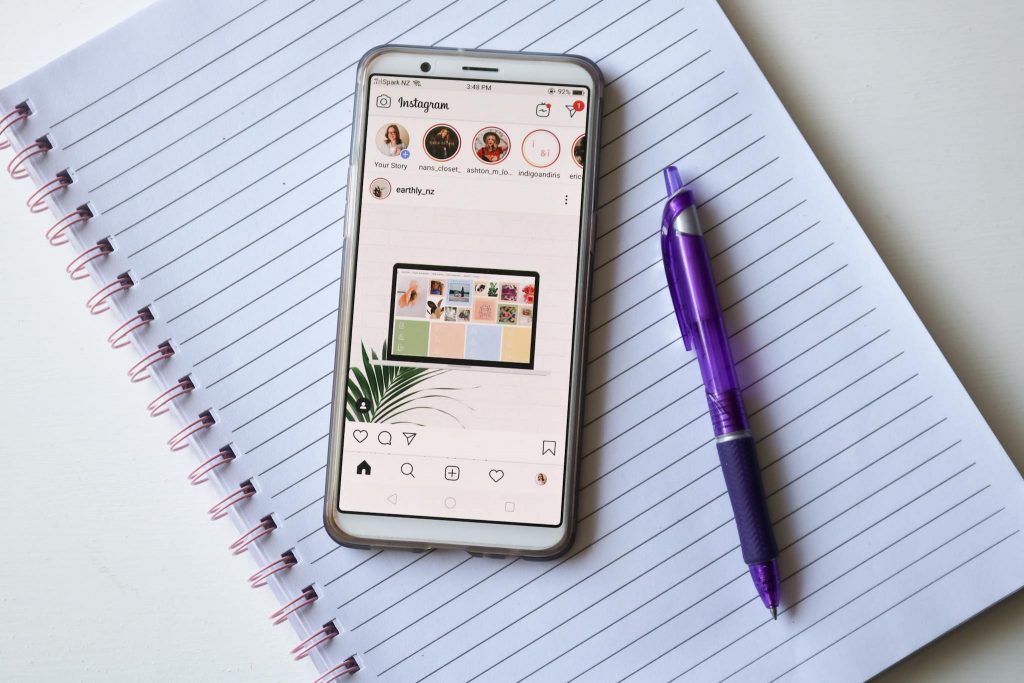
What type of content are you going to post?
When using Instagram stories for business, you can choose from a variety of formats. Ideally you should vary which formats you use to keep your stories interesting for your followers.
- Pictures- These are static images. You can take and post a photo immediately or upload a photo from your camera roll.
- Boomerangs- These are quick bursts of movement usually only a few seconds long.
- Videos- These are longer clips. They are used to capture a whole scene, something happening or to talk straight to the camera.
- Superzoom- This allows you to zoom in on something for dramatic effect such as a glorious plate of cookies fresh out of the oven.
- Live- This is a live video feed. It allows you to talk to your followers live which is great for giving tutorials or for Q&A sessions.
- Tap to type- This function allows you to type out and post a simple text message in your stories.
The many features of Instagram stories & how to use them:
FILTERS:
These alter the tone/colours in your image. Take a picture or upload one to stories and then swipe right until you find a filter you like.
The great thing about filters is that if you use one consistently then it will make all your stories feel more cohesive and “on brand.”


LOCATION:
Click on the square smiley face in the top bar (this is where you will find most of the functions mentioned in this post) then click on location and type it in.
You should use this function if you are visiting a city or a particular business. Tagging your location can help more people to discover you.
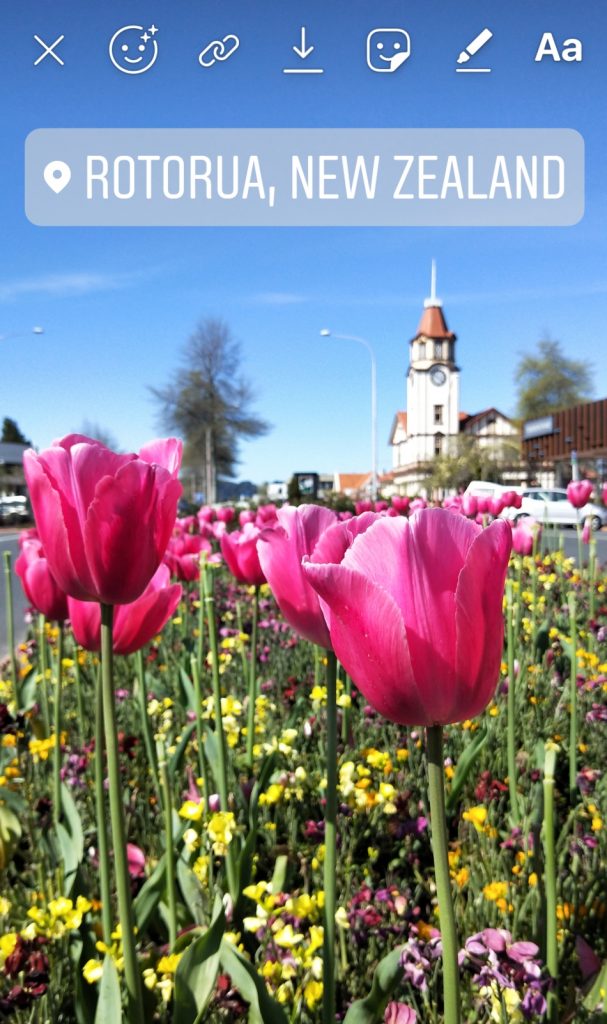
MENTION:
This allows you to tag another Instagram user in your stories.
This function is useful for mentioning collaborators, influencers and other businesses you may be partnering with.

HASHTAG:
You can add hashtags to your stories just like you do on your normal posts. Try changing the colour gradient by tapping on your created tag.
Using this function means your stories will show up in the hashtag and explore sections on Instagram which will increase your exposure.

MUSIC:
You can choose a particular song or search using the mood categories to find a song that matches the tone/feel of your video.
You can also move the slider along at the bottom to change the section of the song that plays with your video. You have a choice of different music tiles available as shown in the images below.
The music feature is awesome for adding mood to your videos. Music makes videos more interesting, especially if they have no sound.
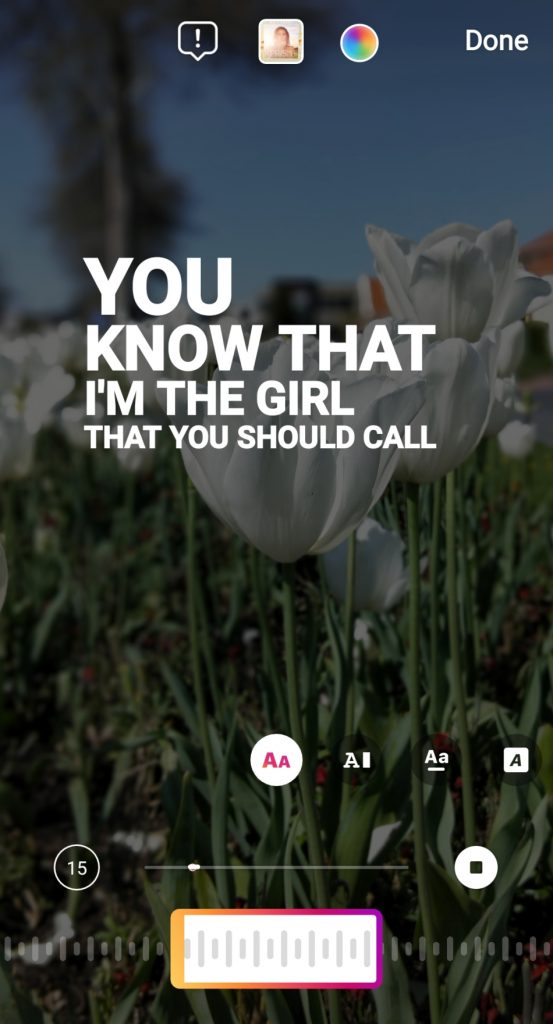
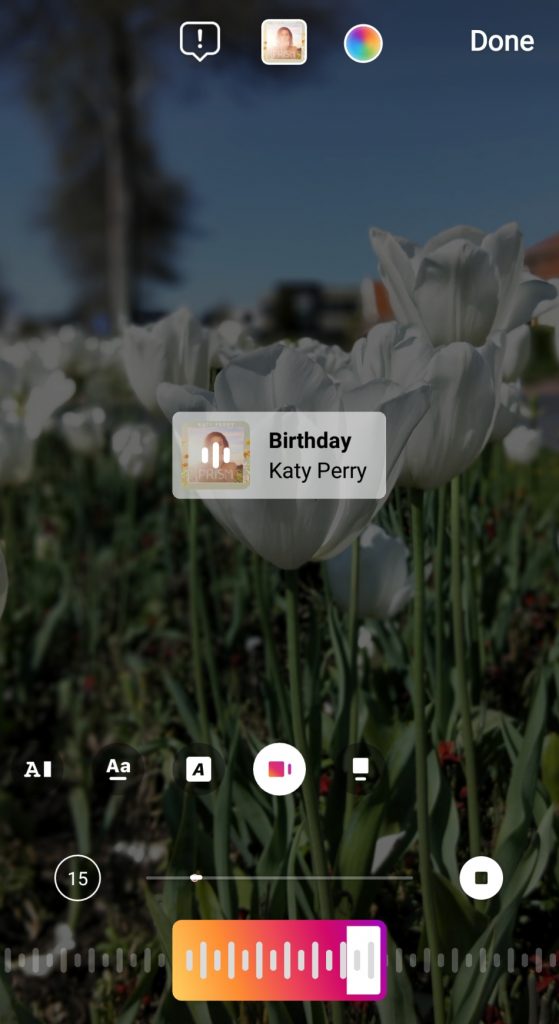
POLLS:
Type in your question and choose two options that your followers can vote between. If you want to make it a little more fun, use emojis for the options rather than words.
This feature is really great for improving your engagement. Polls tend to be very popular and will mean your post gets more interaction than if it were a plain image.
It is also a great way to get feedback. A poll can help you to get to know your audience and their likes/dislikes better.

GIFS:
These are quirky, moving images or words. You can use the search bar to look for a specific or relevant GIF. You will find a GIF for absolutely everything!
GIFs are a really popular function on Instagram simply because they are fun , cheeky and allow you to tell more of the story you want to convey with your image.
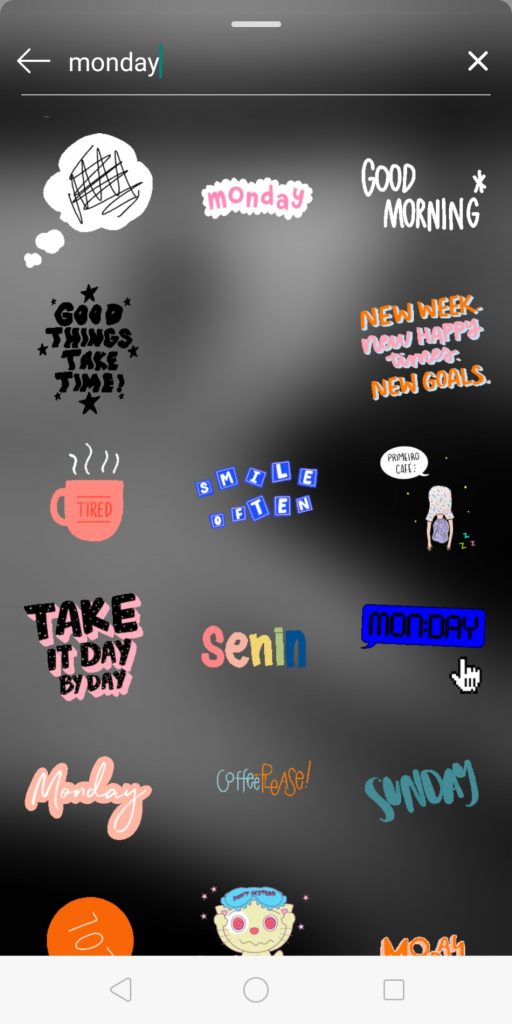
QUESTIONS:
Just type your question into the space that says “ask me a question.” If you want to change the colour of the question box you can just tap the colour wheel at the top of the page.
This is another great feature for improving engagement. Asking questions allows you to get direct feedback from your audience. You can then reply to them personally or share the answer with all your followers in another story.
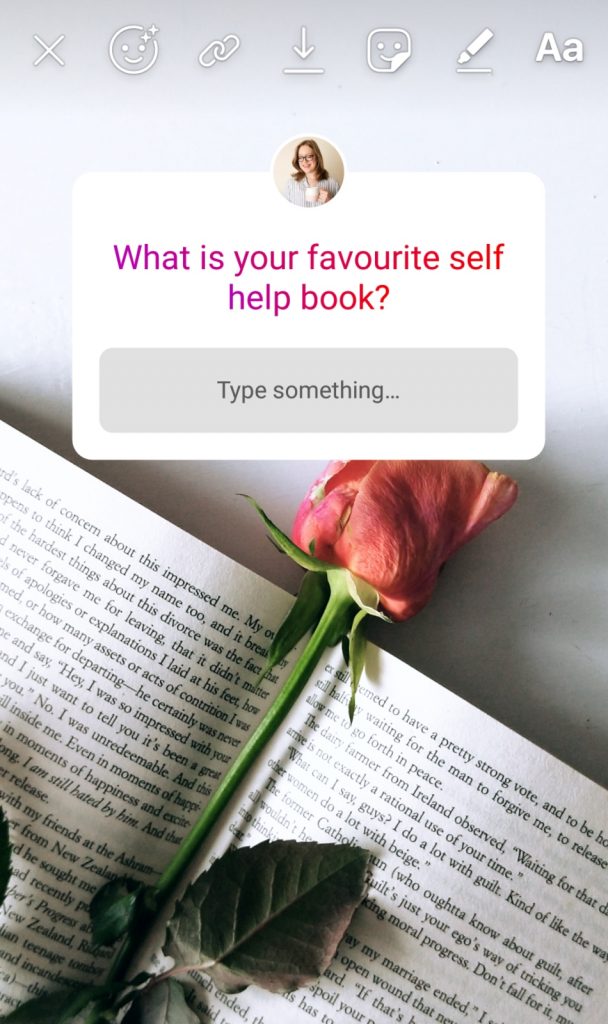
COUNTDOWN:
To use the countdown feature, first give your countdown a name, then set the date of the event/launch and then change the colour using the colour wheel at the top of the page.
This function is particularly useful for a new product/service launch or an upcoming event. Keep reminding your followers that something exciting is coming up by using a countdown.
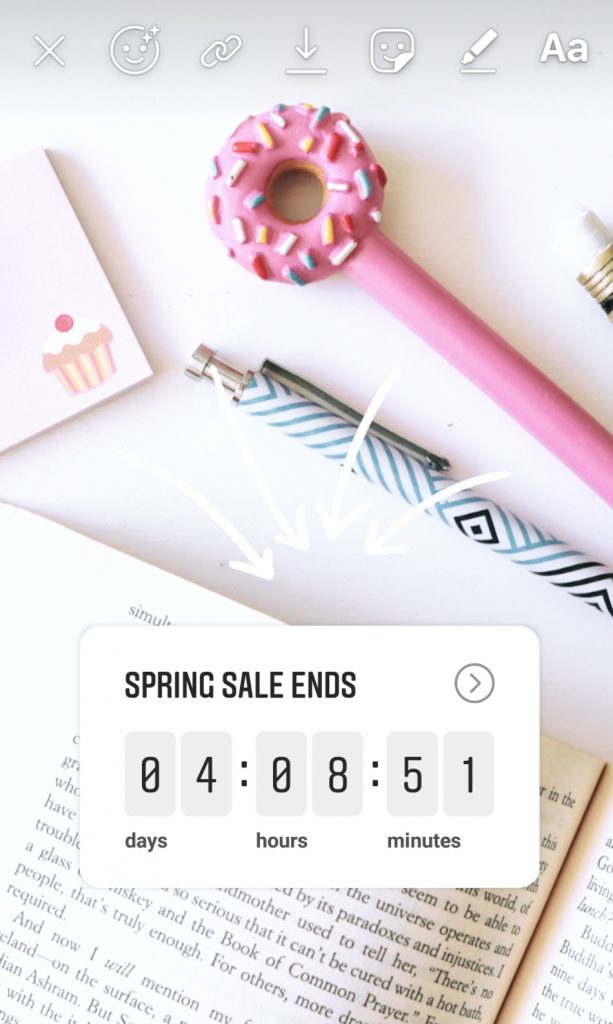
SLIDER:
To use the slider, write something in the space that says “ask a question,” change the emoji using one of the options at the bottom and change the colour using the colour wheel at the top of the page.
The slider function adds something fun and interactive to your stories. If you use this feature, you are definitely more likely to get engagement on your image.
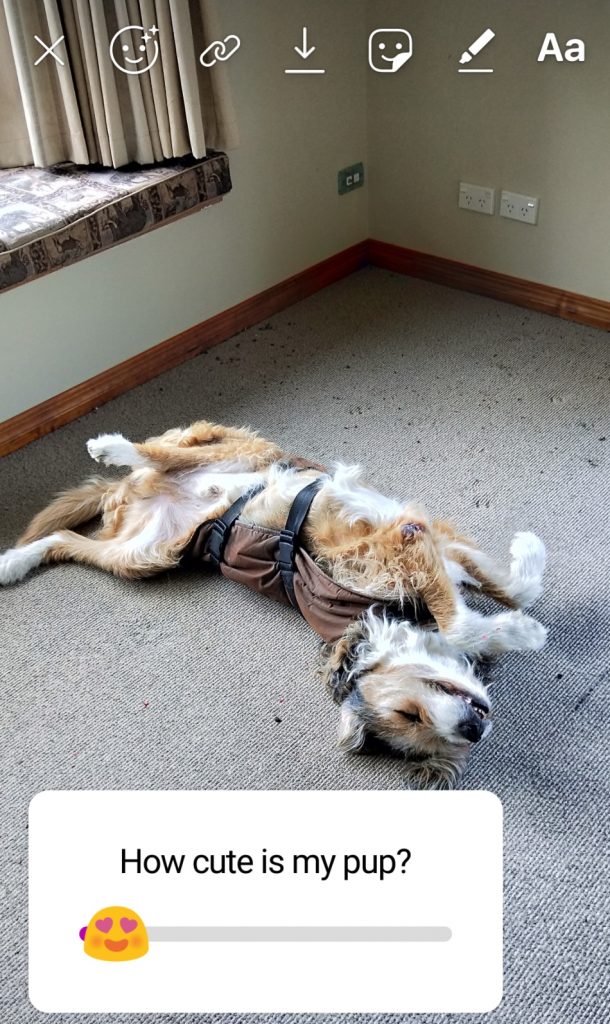
QUIZ:
To use this feature, write a question and then give multiple answers beneath, then choose one answer that is correct. Change the colour using the colour wheel at the top of the page.
This feature is really fun for followers, especially if you do several at once. Just think up a few questions and try to make them as relevant to your business/niche as possible.
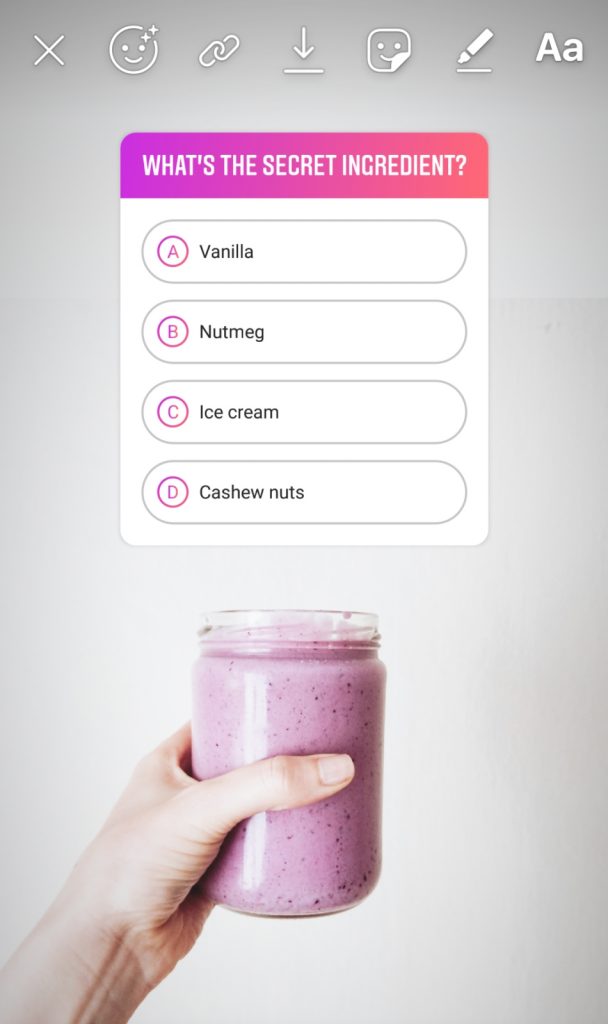
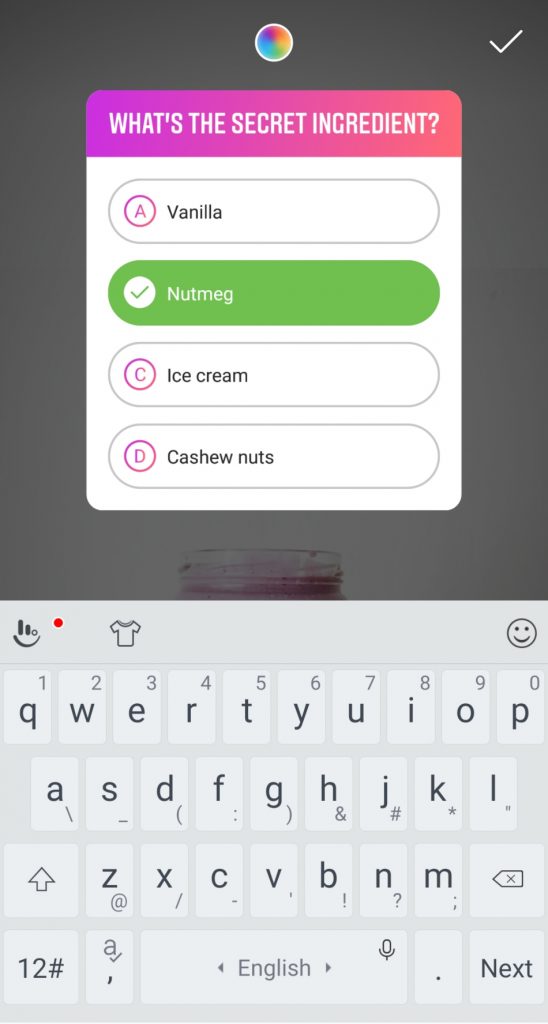
STICKERS:
You will find stickers by clicking on the square smiley face at the top of the page and then just scroll down past the other listed features.
The purpose of using stickers, much like GIFs is to add interest and tell more of a story. But unlike GIFs, stickers are static.
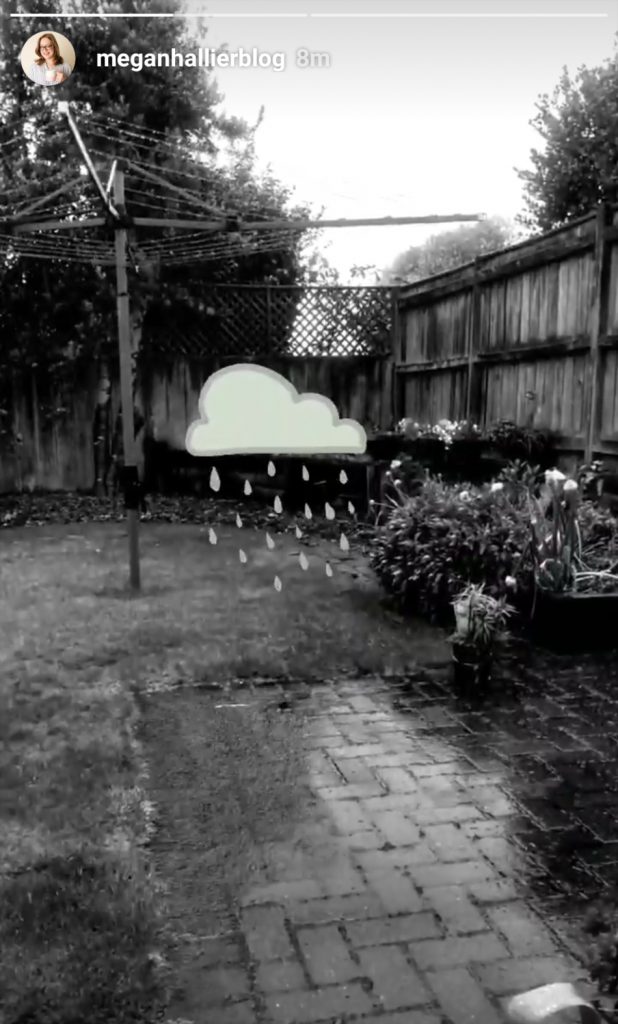
DRAWING TOOL:
There is a lot that the drawing tool can do! To access it, just click on the little pencil at the top of the page. Then you will see five options in the top bar and a whole lot of different colours along the bottom bar.
The drawing instruments available are a marker, a more opaque marker, a highlighter, an eraser and a frosted effect marker. It is fun to play around with these and maybe use a couple at once.
To create a solid coloured background…tap the desired colour from the bottom and then hold down anywhere on your image, click the tick at the top to save. Once you have a solid background, you can write text over it or use the eraser to show some of the image underneath.
To use a colour in your image…tap the colour picker icon at the bottom (on the very left) then tap on the colour you want to use that is in your image.
To find more colour options…hold down on one of the colour options on the bottom bar and a whole rainbow of colours will appear.
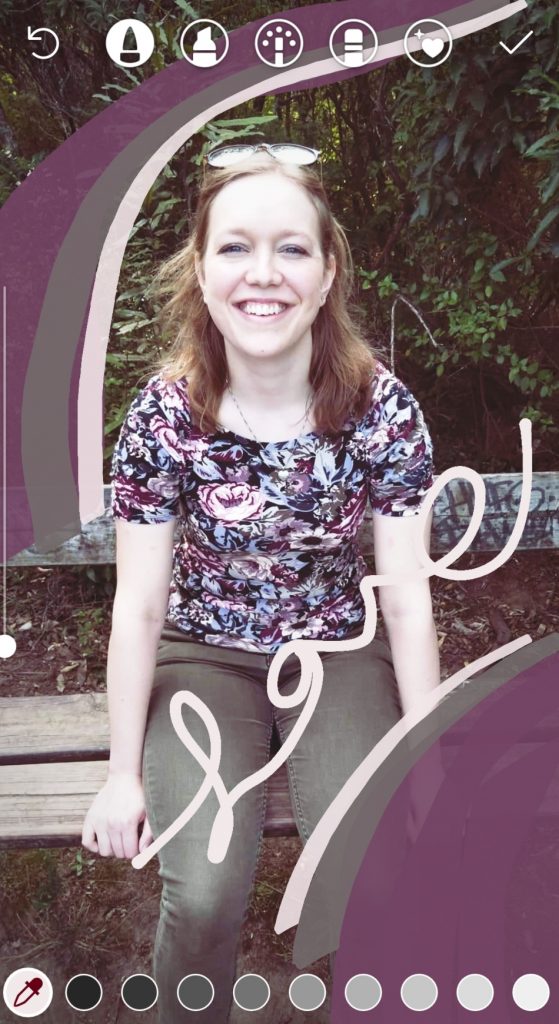
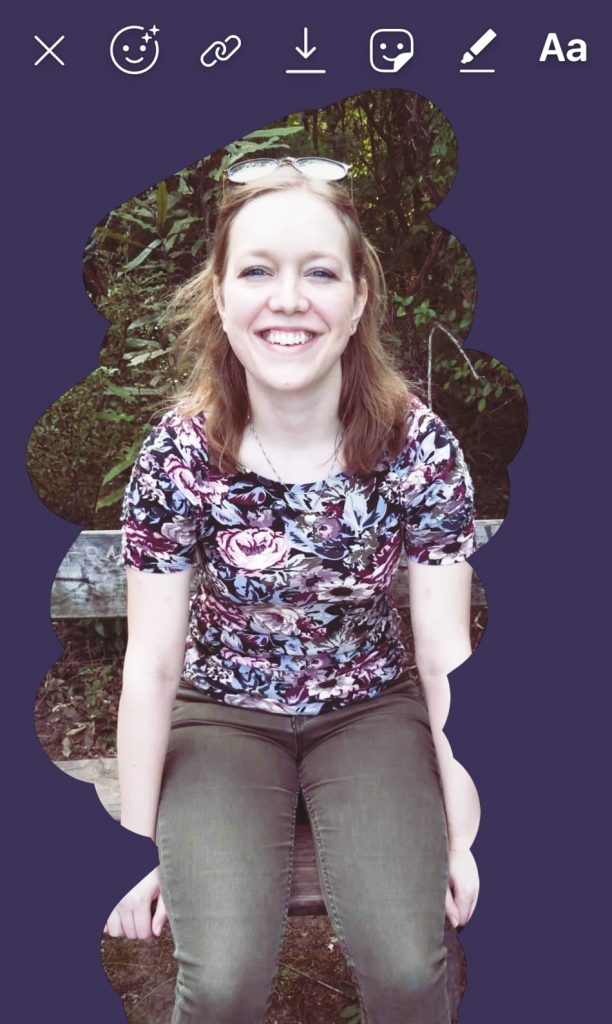
TEXT:
To add text to your image, click the ‘Aa’ on the top bar.
To change the font…click on the box that says something like ‘typewriter’ or ‘modern.’ There are several different fonts to choose from and using a couple together can look really good.
To add a quick background behind the text...click the “A” box on the top bar. Keep tapping to try different backgrounds.
To change the alignment of your text…click the four lines on the top bar.
You can also change the colour of the text using the same method mentioned for the drawing tool.
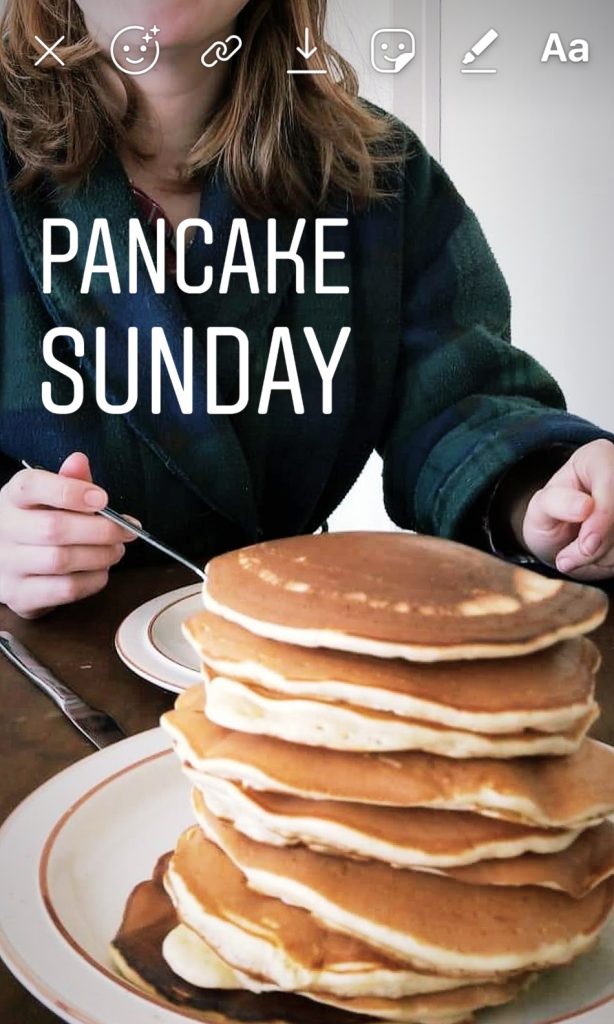

Hopefully you now see the value in using Instagram stories for business. Instagram is such an awesome way to connect with potential customers and showcase what your brand has to offer in a visual way. Take a look at how I use Instagram for my business…

SEO tips for beginners: Improve your SEO with these easy changes!
[…] Related post: The ultimate guide to Instagram stories for business owners […]
4 things that will boost your Instagram engagement rate
[…] then you need to make use of all the functions available on Instagram. Take a look at my post: the ultimate guide to Instagram stories for business for tips on how to do so. Try adding polls, questions, GIFs or quizzes…there are so many ways […]